
Back then, people used to visit malls, wander around shops, and scan through the shelves to find things they loved but could not fill their carts. You keep thinking about the items you had left behind while heading home. However, today, things have changed.
Any item you place in your shopping basket today will follow you online. Who should we give credit to for that? Although there are several technically—marketers, retargeting tools, Al Gore’s internet—for this piece, we’ll concentrate on just one: dynamic display ads.
With dynamic ads, marketers may modify the advertisements users see based on their actions. Let’s explore dynamic display ads in more detail and discuss how to use them on social media sites.
What Are Dynamic Display Ads?
Before a consumer sees an advertisement, dynamic display ads transform the advertisement’s content dynamically. With dynamic display ads, you can display relevant and customized adverts without a person’s help.
There are 2 million websites and applications in the Google Display Network that feature dynamic display ads. They are customized for certain users based on their demographic information, past interactions with other websites and your website, and other factors.
Dynamic advertising tailors its message and layout to the individual receiving the ad.
They are dynamic because the featured goods or services, copy, and design can all change depending on who sees them. Both prospecting and remarketing efforts can make use of dynamic adverts.
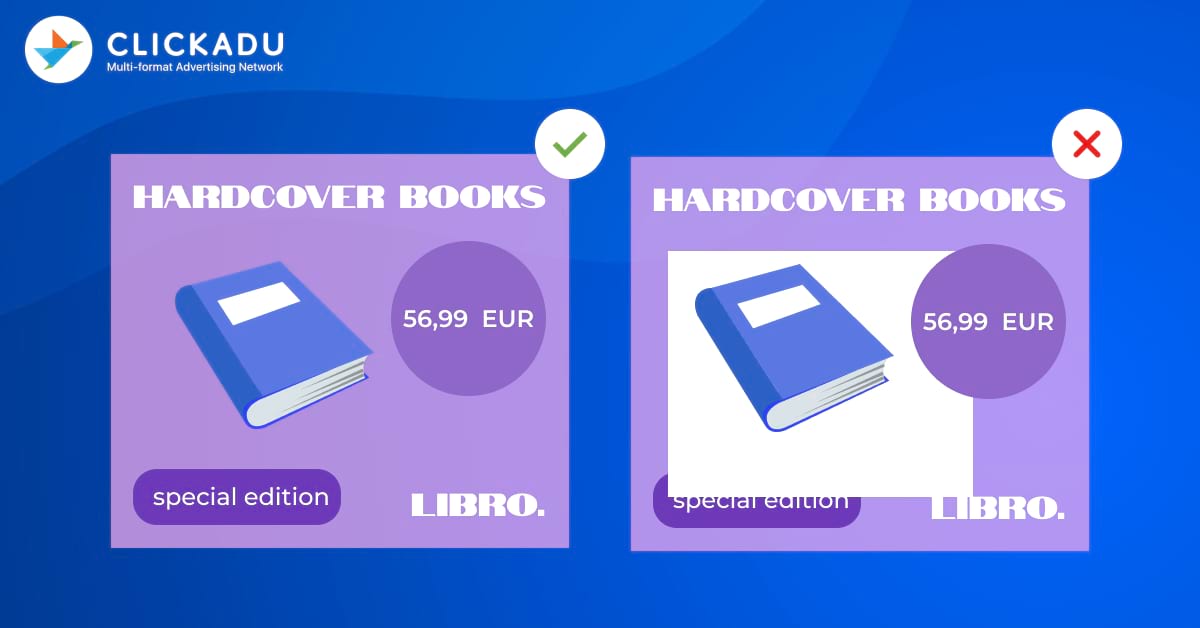
Dynamic advertisements let you deliver messaging effectively using external data such as the time of day, weather, online behavior, age, and gender. They also use external data such as changes in the stock market or the price of cryptocurrencies.
This offers your company some profitable marketing chances. It is not only time-saving, but the ability to alter ads depending on outside data frequently outperforms other ad delivery techniques.
Should You Use Dynamic Ads?
Personalization
Dynamic advertisements vary in content, promotions, and calls to action in response to user behavior. They assist marketers in distributing more relevant ads that resonate with their target markets. Dynamic advertising is helpful in remarketing efforts to reach consumers who previously engaged with a brand. One of the main benefits of employing dynamic banner ads is ad personalization. 43% of participants in an Innovid research from 2020 believed that tailored adverts are helpful. Additionally, 30% of respondents claimed that tailored adverts made them like brands more.
Bidding
Unlike text advertising, DSA campaigns use a cost-per-click (CPC) pricing model. You can easily calculate the price. To do that, multiply the number of clicks on your advertisement by the highest CPC price you are ready to spend. Since DSA doesn’t employ keywords, it differs from typical text advertising because you don’t apply bids to specific keywords. You must instead place bids at the level of the auto-target. Auto-targets are just a list of the many pages on your website that you can target. You only need to set bids for each auto-target; after that, based on your ad rank, you will appear in the results.
Branding
Dynamic display ads are a sort of advertising that dynamically displays several versions of an advertisement to various users based on their interests and activity. Ads are personalized and made more pertinent to the user using them. Dynamic advertisements can help your marketing team save time and work by displaying the appropriate products to consumers and minimizing your cost-per-conversion. By showing advertisements to clients more likely to purchase, they can also raise your checkout rate and lower cart abandonment.
How to Create Dynamic Display Ads on Google
You can use the same setup procedure to produce your first Dynamic Display Ad as you would launch an ad campaign on the Google Display Network. With this variation, you will select “Use a data feed for personalized ads” while designing your advertisement.
To do this, you must first upload your data stream to Google Ads. This section will discuss that procedure and the errors that can harm marketers.
Step 1: Download Sample Data Feed Spreadsheet
A straightforward CSV document, or an Excel spreadsheet, is the most popular format for a data stream. Google has a template for every business to ensure your data stream contains all the necessary details and dimensions.
Select “Tools & Settings” from the Google Ads menu’s top bar to get the sample spreadsheet for your company. A wrench icon serves as a reminder of it.
Choose “Business data” under “Setup” from the drop-down menu. Click the + sign in blue. Choose “Dynamic display ad feed” from the newly added menu afterward. This will provide a list of numerous business categories. You can obtain the sample data feed most pertinent to your firm once you have decided which best supports your business and its goods.
Step 2: Create a Custom Data Feed Sheet
It’s time to customize the sample spreadsheet to make it useful based on the type of business you downloaded the feed template.
Step 3: Review the Data from Your Feed
Always double-check your work after making changes or updating your data stream. It’s simple to enter data in the incorrect column or row accidentally. This may not only result in Google rejecting your data feed, but it may also result in some awkward mistakes in your Dynamic Display Ad messaging!
The cost of each item is something you should pay close attention to. Does it cost what is stated on your website? The most frequent cause for Google to reject your data feed is a discrepancy between your website and your data feed.
Step 4: View the Images in Your Data Feed
Review your data feed and product images to ensure proper placement in your spreadsheet. Google’s limitations and specifications require extra caution when using images. Acceptable image formats include PNG, JPG, JPEG, and GIF, with a maximum size of 11.4 MB or 6 million pixels.
If broken or missing photos are present, Google Dynamic Display Ads may not display your products. Verify website speed and permissions. Review policies and use the correct format for addresses in your feed. If violations persist, remove the ad to avoid account suspension.
Stage 5: Upload Spreadsheet to Google Ads
You can name and save the file once you’ve completed editing and analyzing your data feed. You can download the sample spreadsheet using the same procedure.
- Log into your Google Ads account.
- Click the wrench icon for “Tools and Settings.”
- Click “Setup” and then “Business Data.”
- Press the blue plus sign to add new and give your data feed a name; you can then choose your business category or custom.
- Give your feed file a name and click “Select a file from your computer” to choose your data feed from the files on your computer.
- Click the Apply button to add your data stream to your Dynamic Display Campaign.
Key Takeaways: Dynamic Display Ads
Dynamic display ads are undoubtedly the best SEM tool. This excellent application allays many issues with traditional text-based advertising strategies using website content or page feeds. DSAs provide scale and can be quite effective with Google’s Smart Bidding. In contrast, you should closely check this kind of strategy. You can witness a remarkable performance and advance your program with correct management.
https://marketsplash.com/dynamic-product-ads/
https://databox.com/dynamic-search-ads-guide
https://blog.hubspot.com/marketing/dynamic-ads
Table of Contents